You can trust VideoGamer. Our team of gaming experts spend hours testing and reviewing the latest games, to ensure you're reading the most comprehensive guide possible. Rest assured, all imagery and advice is unique and original. Check out how we test and review games here
Looking for the best settings for DOOM The Dark Ages? Despite being a bit of a looker and having some pretty daunting system requirements, I’m happy to report that after rampaging through the full campaign, DOOM The Dark Ages is optimised to, well, hell and back. It’s splendid stuff from id Software.
I’m running an RTX 3070 along with a Ryzen 5 3600 and 16 GB of RAM. It’s a fairly middling rig compared to the 5000-series and R9 powerhouses out there. Feeling brave I cranked up the settings to Ultra Nightmare from the get-go and have had a steady 60 FPS at 1080p ever since without even a hint of a dropped frame, even during chaotic fights.
Before we dive into the granular settings, one of the best things you can do to improve performance is to download and install the latest drivers for your particular GPU. Specifically, if you have a NVIDIA GPU, make sure you’re running the latest 576.28 version GeForce Game Ready Driver.
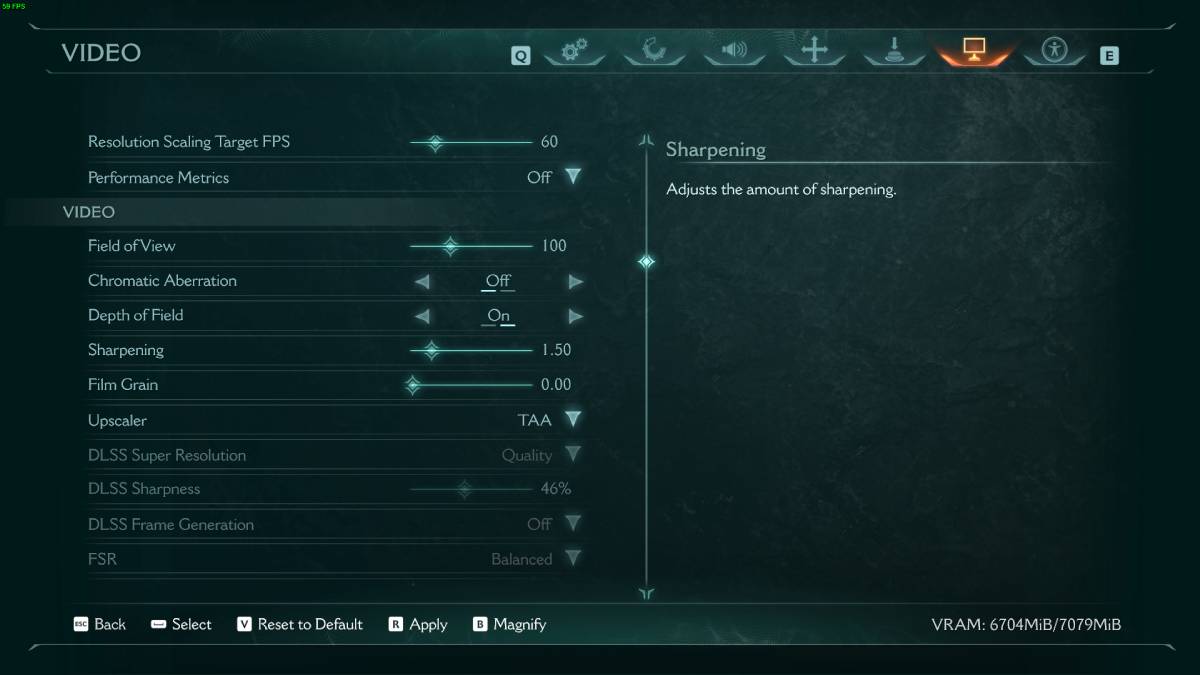
Best DOOM The Dark Ages settings for PC
Alright, onto the good stuff. We’ll walk you through all the graphic settings and offer our recommendations. As always, be prepared to tweak and adjust based on your specific hardware. For older systems, veer towards lower overall quality options. Overall, DOOM The Dark Ages runs a treat so expect reliable performance unless you’re playing on a stodgy potato of a machine.
Display
| Option | Setting |
|---|---|
| Window Mode | Fullscreen |
| Resolution | 1920×1080 or you preferred resolution |
| Refresh Rate | Match your monitor |
| Vertical Sync | Triple Buffering |
| Present From Compute | On |
| Resolution Scaling Mode | Dynamic |
| Resolution Scale | 1.00 |
| Resolution Scaling Target FPS | 60 (or higher based on what you prefer/your PC can handle) |
Video
I used the TAA upscaler, which worked well. If you’re struggling for frames, use your GPU manufacturer’s option – DLSS for NVIDIA cards, FSR for AMD, and XeSS for Intel. You can then toy around with settings like frame generation, sharpness, and so on. For NVIDIA cards, set DLSS Super Resolution to Balanced then work your way towards either Performance or Quality based on how the FPS count responds.
| Option | Setting |
|---|---|
| Field of View | 100 |
| Chromatic Aberration | Off |
| Depth of Field | On |
| Sharpening | 1.50 |
| Film Grain | 0.00 |
| Upscaler | TAA |
| NVIDIA Reflex Mode | On (if you have an NVIDIA GeForce GPU – it helps make the controls feel more responsive) |
Display Calibration
| Option | Setting |
|---|---|
| Enable HDR | Off – unless you monitor supports it |
| Gamma | Adjust to suit your monitor |
Motion Blur
This comes down to preference, but I’m not a fan of motion blur so there settings are an easy way to claw back a bit of performance as marginal as it might be.
| Option | Setting |
|---|---|
| Motion Blue | Off |
| Motion Blue Amount | Off |
| Motion Blur Quality | Low |
Advanced
I suggest putting the Overall Quality Slider to Ultra Nightmare. Monitor how it performs and pair back specific settings like Shadow Quality, Reflections Quality, and Shading Quality to claw back some FPS as needed. If you’re PC is really suffering, bump it down to High and work your way upwards until you find a happy balance between frames and the quality of the visuals.
| Option | Setting |
|---|---|
| Overall Quality Slider | Ultra Nightmare |
| Texture Pool Size | 2048 – adjust based on your GPU’s VRAM |
| Shadow Quality | Ultra Nightmare |
| Reflections Quality | Ultra Nightmare |
| Lights Quality | Ultra Nightmare |
| Particles Quality | Ultra Nightmare |
| Decal Quality | Ultra Nightmare |
| Water Quality | Ultra Nightmare |
| Volumetrics Quality | Ultra Nightmare |
| Texture Filtering Quality | Ultra Nightmare |
| Geometric Quality | Ultra Nightmare |
| Shading Quality | Ultra Nightmare |
| Directional Occlusion | Ultra Nightmare |
Remember that each system is different so what worked for me might not do so well for you. For more gameplay focused advice, check out our DOOM The Dark Ages tips and tricks, which cover everything from the new shield to exploration and resource management. We also have the full list of trophies and achievements if you’re planning to 100% the game.
DOOM: The Dark Ages
- Platform(s): PC, PlayStation 5, Xbox Series S/X
- Genre(s): Action, First-Person Shooter








