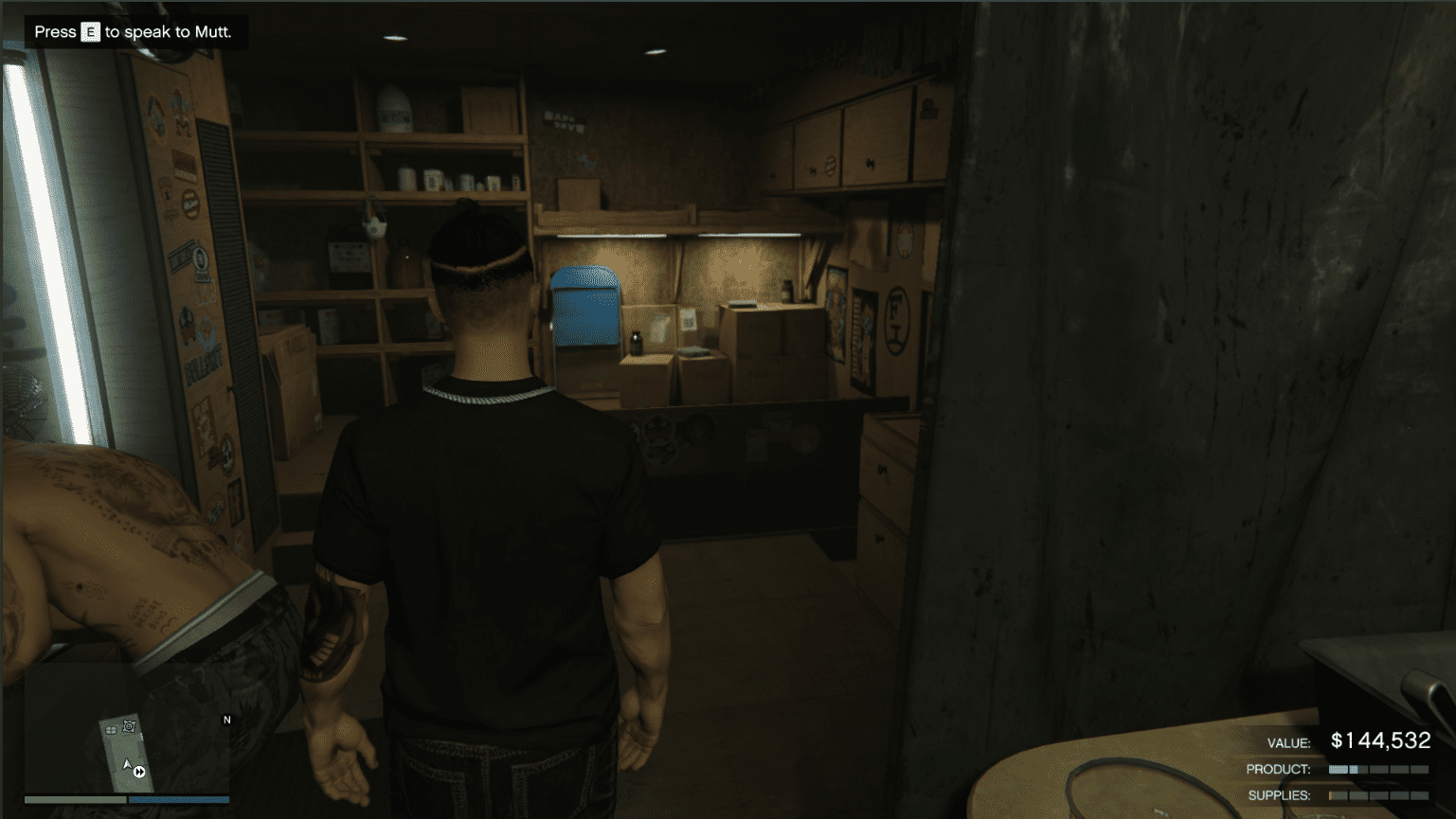You can trust VideoGamer. Our team of gaming experts spend hours testing and reviewing the latest games, to ensure you're reading the most comprehensive guide possible. Rest assured, all imagery and advice is unique and original. Check out how we test and review games here
Looking to find out how to change language in Baldur’s Gate 3? There are plenty of reasons you might want to change language in a game. You may have accidentally chosen the wrong language at the start. Maybe you’re learning a language and want some practice. Or maybe you thought it would be funny to change it to Chinese but now you can’t change it back. Whatever the reason, we’re here to help.
How do you change language in Baldur’s Gate 3?
You can easily change the language in Baldur’s Gate 3 via the Steam or GoG Galaxy client on your PC. This lets players from different countries change their in-game language for a better gaming experience in this immersive world. Here’s how to change your preferred language in BG3 on Steam:
- Open up Steam and head to your library. the default language is English.
- Right-click on Baldur’s Gate 3, click Properties, and then go to the General tab.
- Once here, look for the Language options and click to open a dropdown menu.
- From here, simply select the language you want to play in.
- Your BG3 game will now download a small update. When you next launch the game from your Steam library, it will be in the selected language.
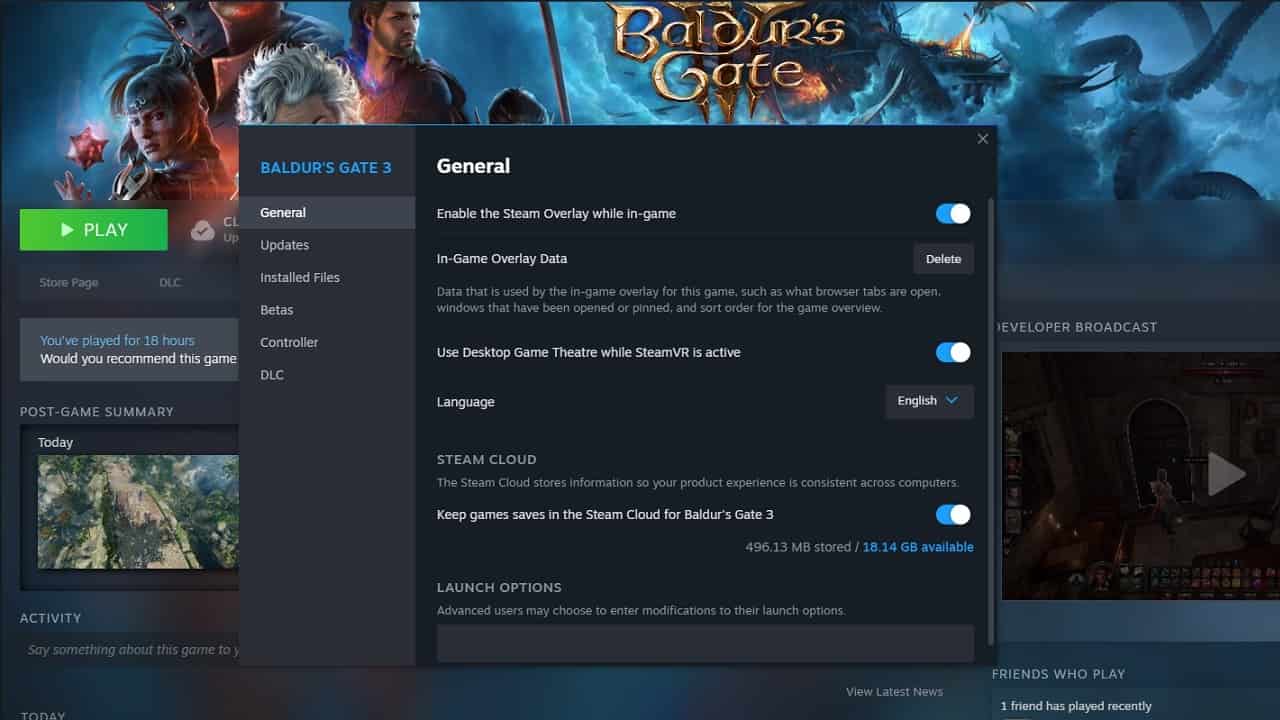
Here’s how to change language in the GoG Galaxy client for Baldur’s Gate 3:
- Select Baldur’s Gate 3 on GoG Galaxy.
- Click the Settings icon and then head to Manage Installation.
- Here, head to configure and click language.
- Just like Steam, the client will now download an update. After that, you should be able to play in your desired language. Larian Studios ensures that you can swiftly switch language across these clients.
What languages does Baldur’s Gate 3 support?
Baldur’s Gate 3 has support for 15 different languages. The list of languages available are:
- English
- French
- German
- Spanish – Spain
- Spanish – Latin America
- Polish
- Russian
- Simplified Chinese
- Traditional Chinese
- Turkish
- Portuguese – Brazil
- Italian
- Ukrainian
- Korean
- Japanese
Unfortunately, if you were looking to play the game in another language, you’re out of luck, but there might be some fan-made mods that can help you. Changing your game to one of these languages will change all of the written text in the game, including menus, UI, subtitles, and more.
How do you change the voice acting language in Baldur’s Gate 3?
Unfortunately, at the moment Baldur’s Gate 3 only offers voice acting in English, and there is no option to select a different language. According to Larian Games, Baldur’s Gate 3 features up to 170 hours of cinematics, much of which features voice acting. To dub this much content into multiple languages would take considerable time and effort, and it’s likely that this was avoided so as to ensure the game would release on time.
Note that the Larian Launcher will start before the game. This game client opens irrespective of whether you use the Steam client or another client’s game library. Here, you can hit the play button to play the Dungeons & Dragons adventure in your chosen language.
That’s everything you need to know about how to change the game’s language in BG3. If you’re playing through the game and are wondering how to free Shadowheart in Baldur’s Gate 3, check out our guide. And if you’ve taken on the Baldur’s Gate 3 Search the Cellar quest and are struggling to complete it, we’ve got you covered there, too.
Baldur’s Gate 3
- Platform(s): macOS, PC, PlayStation 5, Xbox Series S, Xbox Series S/X, Xbox Series X
- Genre(s): Adventure, RPG, Strategy