You can trust VideoGamer. Our team of gaming experts spend hours testing and reviewing the latest games, to ensure you're reading the most comprehensive guide possible. Rest assured, all imagery and advice is unique and original. Check out how we test and review games here
- To clear the preparing shaders error, update your GPU drivers, verify integrity of game files, lower your core performance, and limit in-game FPS.
After a rocky launch, Nexon has fixed most of the errors players faced in The First Descendant. But the preparing shaders error continues to crash PCs and keep Descendants at the loading screen. It can be a frustrating sight, especially if you’ve claimed a bonus XP token on a timer. Here’s what you can do to fix this error.
How to fix the preparing shaders error
Most players point to outdated drivers as the main reason for the preparing shaders error. This keeps you on the loading screen indefinitely. We’ve found some other solutions that can minimise the chances of this error appearing as well. Here are some methods you can use to clear this pesky error:
- Update your graphic card drivers
- Lower Intel core performance and update your BIOS
- Check for updates and verify the integrity of game files
- Keep an eye out for official communication
- Limit your FPS and turn off Ray Tracing in-game

Update your graphic card drivers
There’s a good chance that an outdated driver is behind this particular error. Nvidia’s 556.12 update is a must-have if you’re going to play The First Descendant. It includes improvements specifically for this game. Nvidia GPU owners can update their drivers by going to the GeForce Experience application, picking the Drivers tab, and then the ‘Check for updates’ option. AMD and Intel graphics card users can do this via AMD Software: Adrenalin Edition and Intel Arc Control.
Lower Intel core performance and update your BIOS
While some players reported that this helped them during the game’s beta, it’s worth trying in the full release as well. This tends to happen in Unreal Engine games when the CPU draws too much power from the motherboard. To fix this on Intel systems, use the Intel Extreme Tuning Utility and lower the ‘Performance Core Ratio’ option. If it doesn’t change anything, revert the changes. Naturally, AMD Ryzen CPU users can’t use this solution to resolve the compiling shaders error. Another option you can consider is updating your motherboard BIOS as firmware updates might help with power consumption.
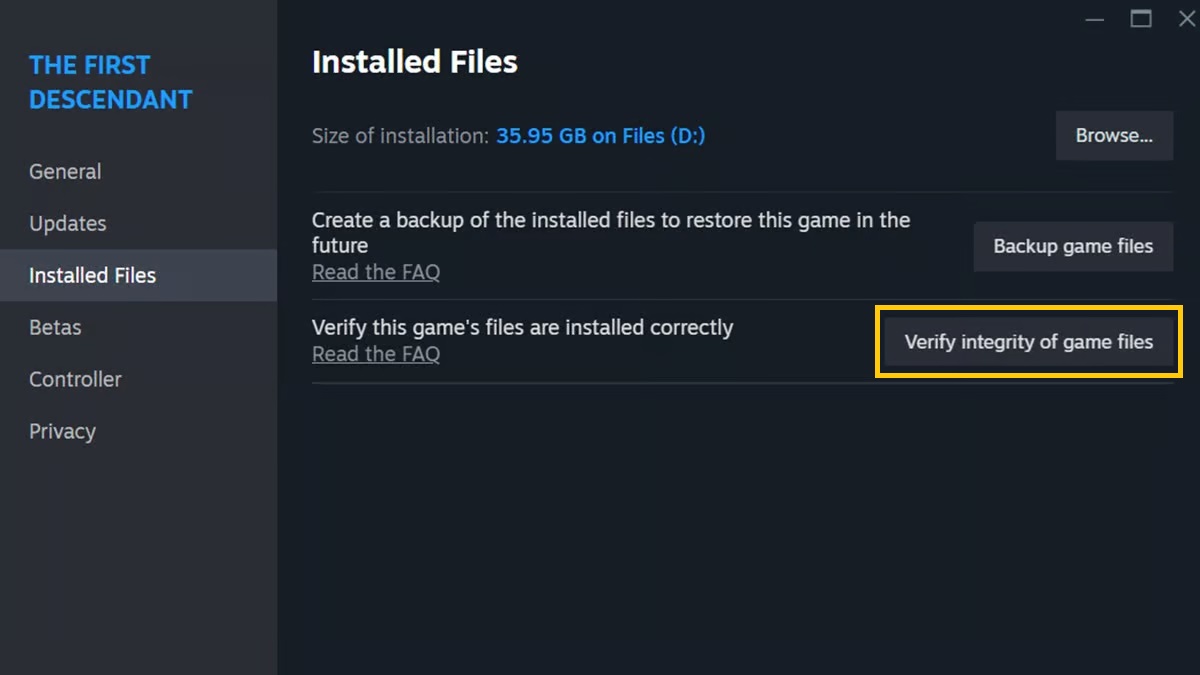
Check for updates and verify the integrity of game files
The 1.02 hotfix released recently so remember to update to the latest version. While some players have experienced longer load times after doing so, online games expect their players to stay updated or risk losing access to the game. If you’re still facing crashing issues, you can verify the integrity of game files on Steam:
- Right-click The First Descendant and select ‘Properties’.
- Head over to the ‘Installed Files’ tab and select the ‘Verify integrity of game files’.
- This will re-download any missing game files. If this doesn’t work, consider reinstalling the game.

Keep an eye out for official communication
While this isn’t a direct solution, Nexon alerts players to common issues on their The First Descendant X (formerly Twitter) account. They’re usually prompt in fixing these so you can expect frequent errors to be resolved in a couple of hours. When the game launched, the servers were hit pretty hard and players received compensation for outages in the form of bonus XP and resource tokens.

Limit your FPS and turn off Ray Tracing in-game
In the Settings menu in-game, head to the Graphics tab and select the Maximum Frame Rate option. Set it to 60 at first. Once the game loads up, you can revert it back to your monitor’s refresh rate. Some players on the Steam community forums note that this resolved the preparing shaders issue for them. Consider switching off Ray Tracing as well as it can be demanding, even on modern hardware.
The First Descendant
- Platform(s): PC, PlayStation 4, PlayStation 5, Xbox Series S, Xbox Series X
- Genre(s): Action, Adventure, RPG








