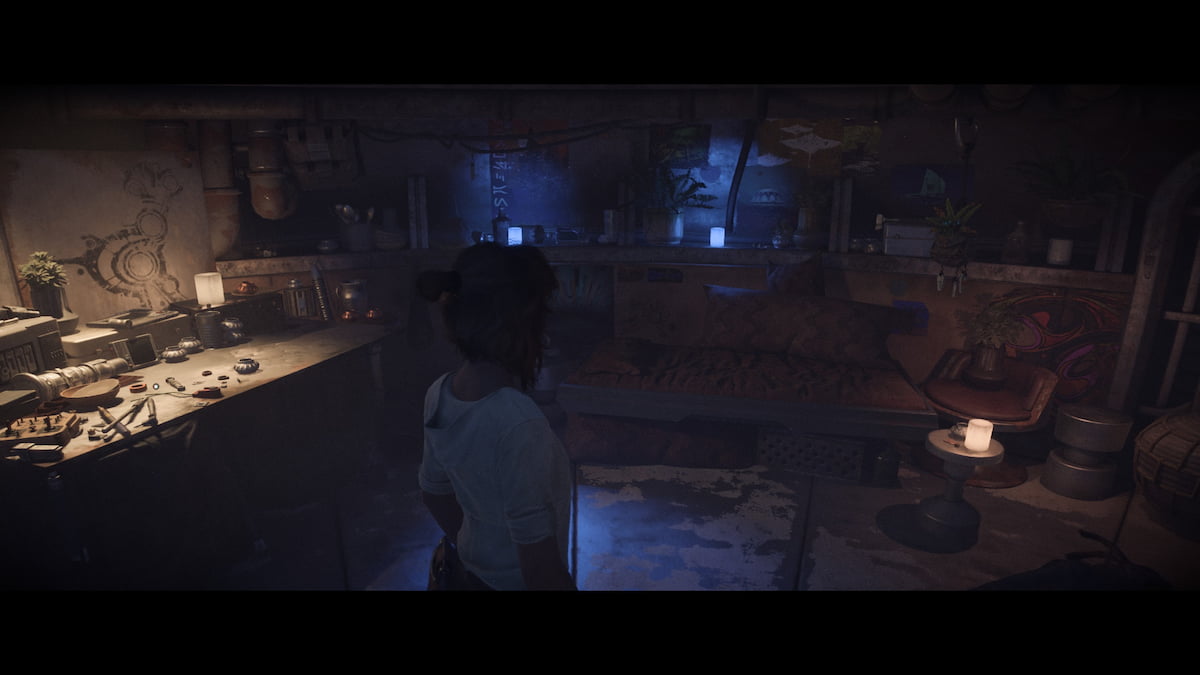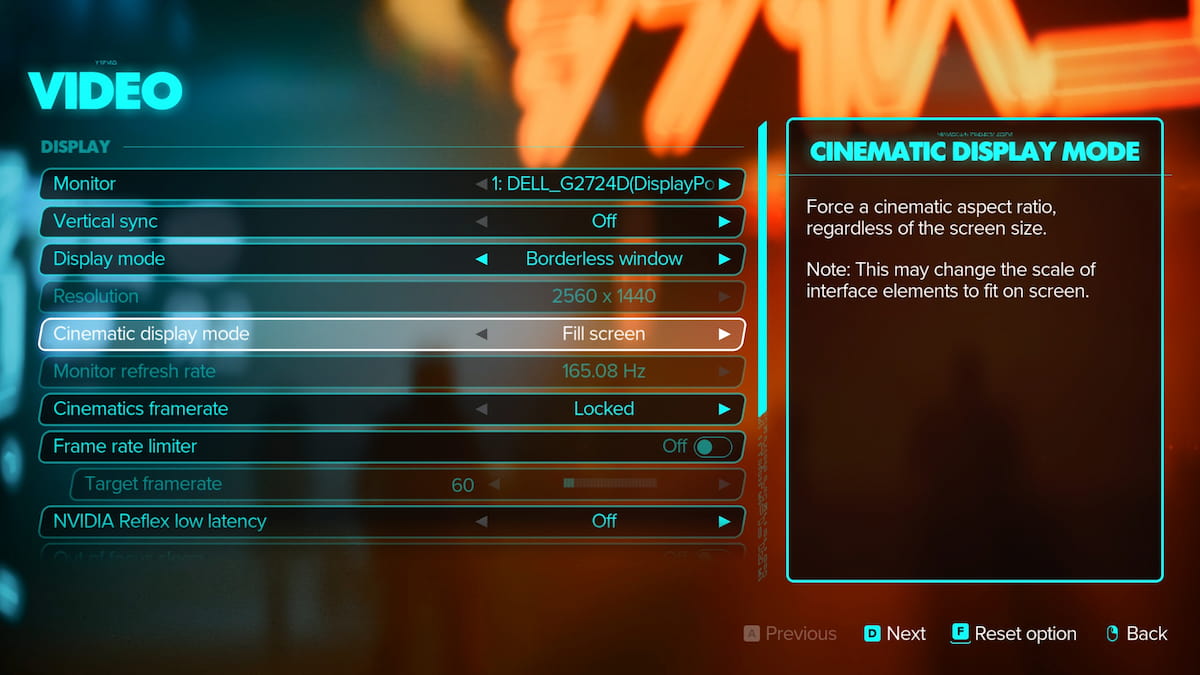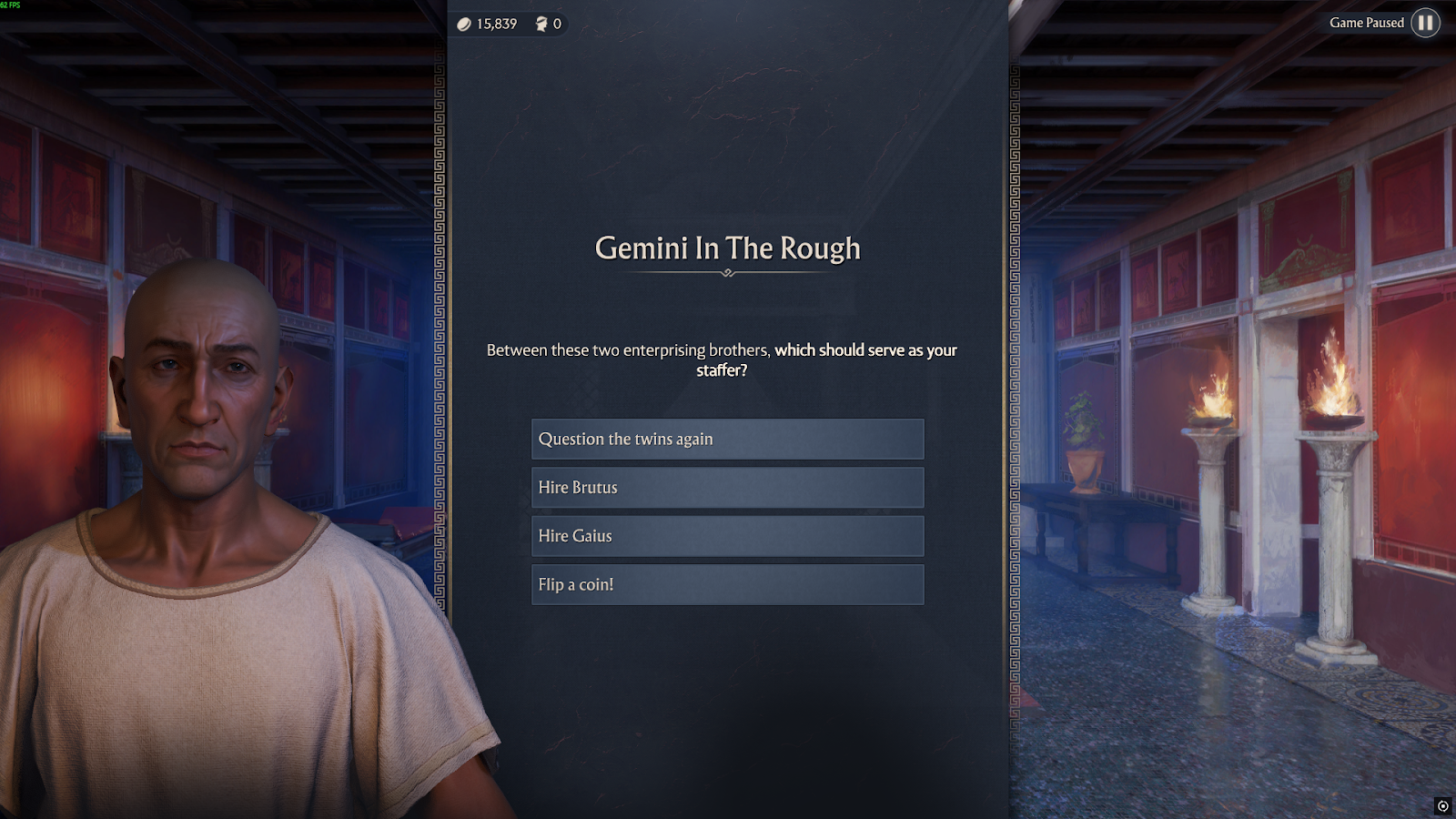You can trust VideoGamer. Our team of gaming experts spend hours testing and reviewing the latest games, to ensure you're reading the most comprehensive guide possible. Rest assured, all imagery and advice is unique and original. Check out how we test and review games here
- You can remove the black bars in Star Wars Outlaws by changing the Cinematic Display Mode settings from 21:9 to Fill Screen in the game’s Video settings.
- Other settings you can change to minimize the movie-like appearance are Chromatic Aberration, Motion Blur, and Film Grain.
It’s clear that Ubisoft’s intent with Star Wars Outlaws was to make it a cinematic experience, reminiscent of the franchise that inspired it. Graphically, that mainly comes in the form of black bars that shift the screen’s aspect ratio to one you would see in cinema or on TV. However, it’s not the best use of many players’ monitor real estate, so fortunately, there’s a way to get rid of them.
How to remove cinematic display black bars
You can remove the black bars, or cinematic display mode, in the Settings menu of Star Wars Outlaws. Follow these steps to do it:
- Launch the game and open the main menu.
- Go to Settings, then select Video.
- Find the Cinematic Display Mode setting and switch from 21:9 to Fill Screen.
- Save your settings and return to the game.
This will change the aspect ratio from the cinematic 21:9 to whichever is used by your main monitor – usually 16:9 or 16:10, but it will depend on your make and model. With that, there are a few more settings you can tweak to remove the film-like appearance if you’re not a fan.
You can remove the black bars, or Cinematic Display Mode, in the Settings menu of Star Wars Outlaws
How to tweak other cinematic options
Star Wars Outlaws uses the chromatic aberration effect that many players dislike. Fortunately, you can get rid of it too. Go to Settings and select Graphics. Locate the Chromatic Aberration option and switch it Off.
To further move away from the cinematic feel, you may want to tinker with the Motion Blur settings too. They can also be found in the Graphics settings.
Next, you may want to get rid of the film grain effect, since that one is another cinematic effect that can be an eyesore if you’re not into it. Once again, go to Settings and select Graphics, then scroll to find Film Grain and set it to Off as well.
Lastly, you may want to bump up the FOV setting, which will feel different now that the black bars are removed. Head over to Settings and select Gameplay. There are two options to tinker with, View Angle and View Angle When Aiming. Increase them to your preference from other similar games, which usually have a value between 90 and 110.
Star Wars Outlaws
- Platform(s): PC, PlayStation 5, Xbox Series S, Xbox Series S/X, Xbox Series X
- Genre(s): Action, Action Adventure, Adventure