You can trust VideoGamer. Our team of gaming experts spend hours testing and reviewing the latest games, to ensure you're reading the most comprehensive guide possible. Rest assured, all imagery and advice is unique and original. Check out how we test and review games here
Though Death Stranding 2 is launching on PS5 without all the options you’d get on PC, there are still a few tweaks you can make to improve your overall experience. Chief among them is choosing whether to play in quality or performance graphics mode. The former prioritize visual fidelity, while the latter aims to offer high frame rates.
There are also several gameplay oriented adjustments you make to ensure Sam’s latest delivery run across Mexico is more enjoyable. In this guide, we’ll walk you through the best settings for Death Stranding 2 and offer our thoughts on whether you should play in performance or quality mode. For more help starting your journey, check out our explainer on the DOOMS birthday effect and whether you should help Fragile or not at the start of the game
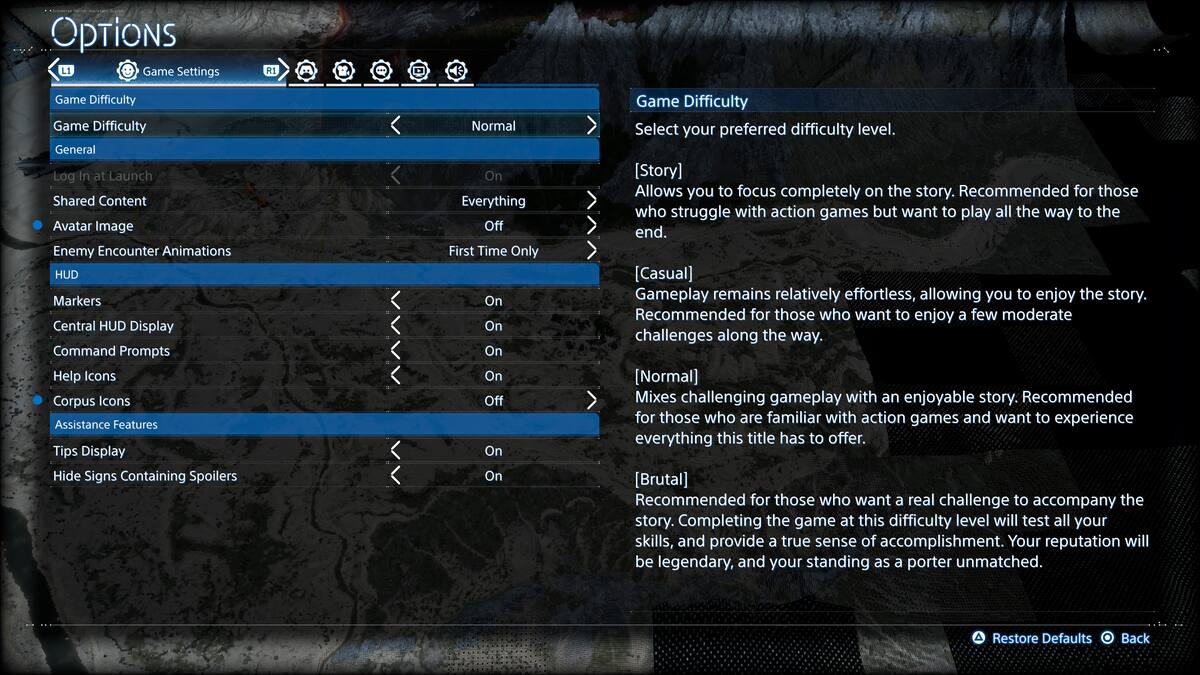
Game Settings
Game Settings cover everything from difficulty through to HUD icons and markers. Death Stranding 2 can get saturated with HUD elements, pings, and notifications so these quick changes will declutter the screen for an overall more enjoyable experience.
| Option | Setting |
|---|---|
| Game Difficulty | Normal – this offers the most balanced experience, but tweak if you want more difficulty or an easier time |
| Log In at Launch | On |
| Shared Content | Everything – Death Stranding 2 is a game about connection and it feels like you’re missing out if you’re not sharing structures, signs, vehicles, cargo, weapons, tools, and so on with other players. |
| Avatar Image | Off – personal preference |
| Enemy Encounter Animations | First Time Only – you’ll quickly grow tired of seeing it repeated. |
| Markers | On |
| Central HUD Display | On |
| Command Prompts | On |
| Help Icons | On |
| Corpus Icons | Off |
| Tips Display | Off – leave it on for the first couple of hours then switch it off. The tooltips take up a huge portion of the screen and can be distracting during tense fights and the like. |
| Hide Signs Containing Spoilers | On – DS2 is best experienced first-hand. |
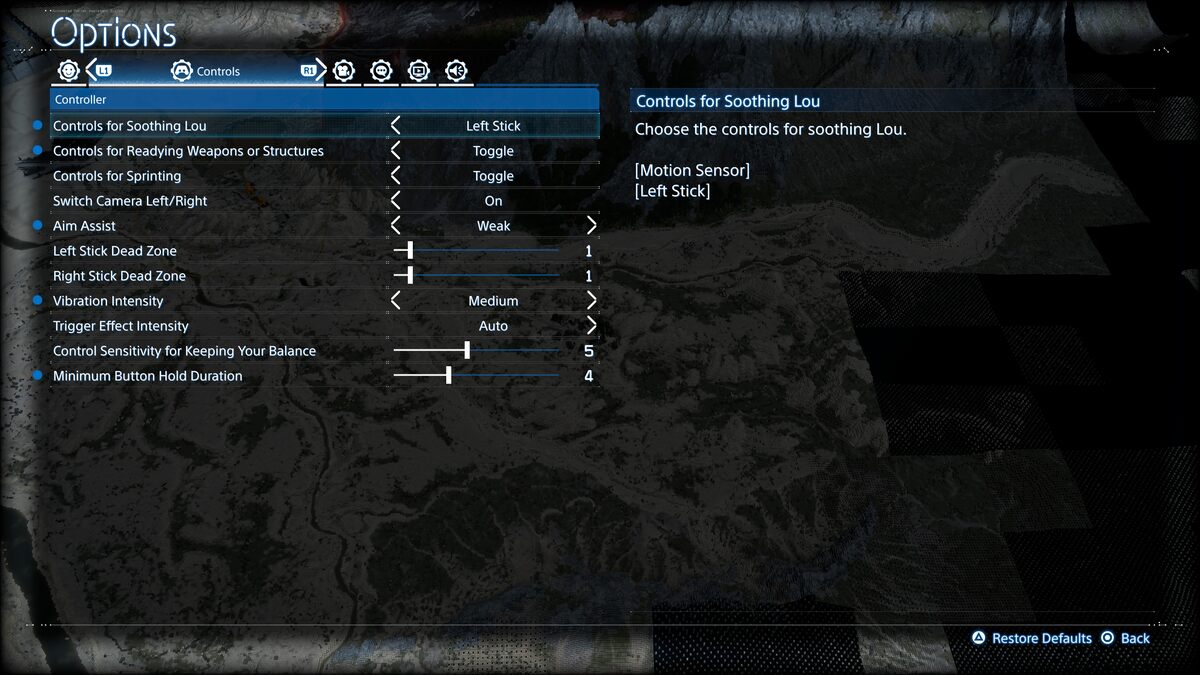
Controls
The default control settings offer a solid foundation, but with these tweaks you’ll make some targeted quality-of-life improvements that you’ll appreciate the deeper you get into Death Stranding 2.
| Option | Setting |
|---|---|
| Controls for Soothing Lou | Left Stick |
| Controls for Readying Weapons or Structures | Toggle |
| Controls for Sprinting | Toggle |
| Switch Camera Left/Right | On |
| Aim Assist | Weak – anything above snaps almost immediately to enemy targets making combat a little too simplistic. |
| Left Stick Dead Zone | 1 |
| Right Stick Dead Zone | 1 |
| Vibration Intensity | Medium |
| Trigger Effect Intensity | Auto |
| Control Sensitivity for Keeping Your Balance | 5 |
| Minimum Button Hold Duration | 4 |
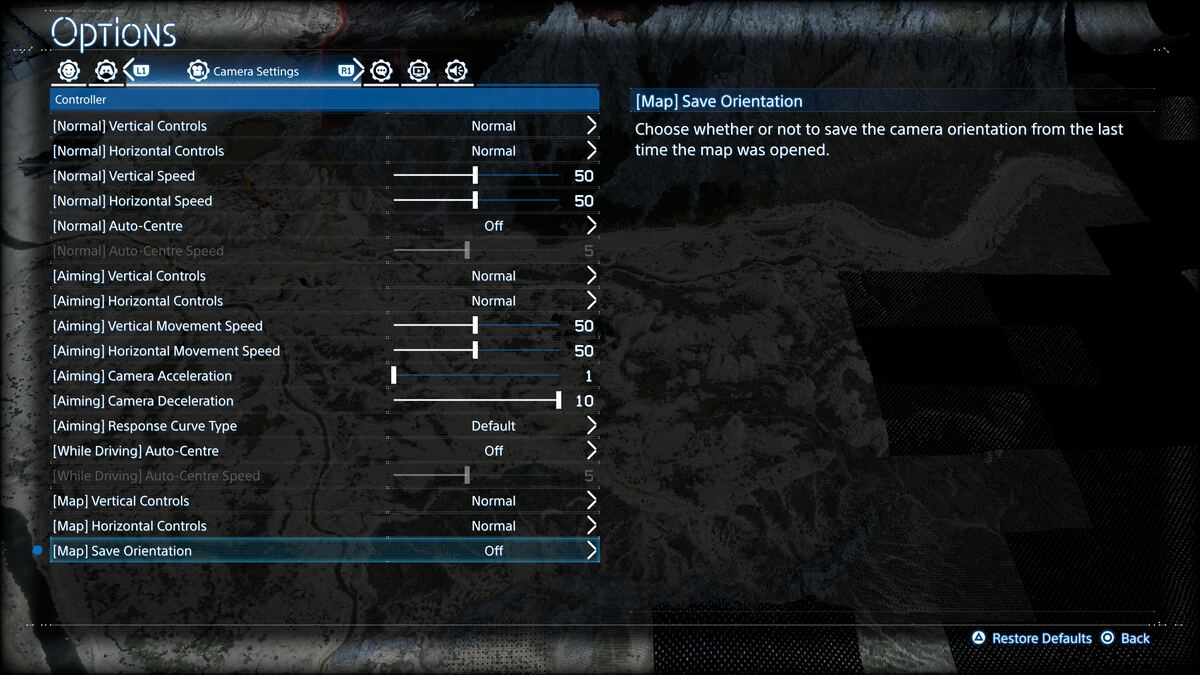
Camera Settings
Keep all settings on default except for the following:
| Option | Setting |
|---|---|
| [Map] Save Orientation | Off |
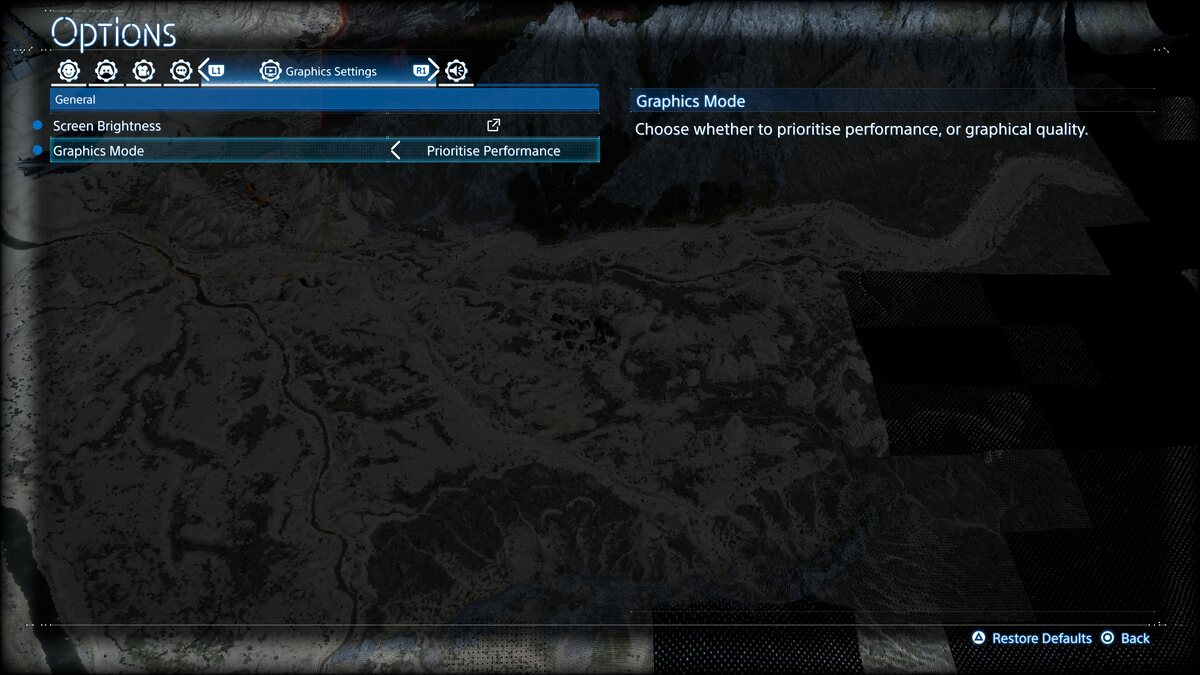
Graphics Settings – performance or quality mode?
After sampling both modes, I’d highly recommend opting for performance graphics mode if you’re playing a base PlayStation 5. You’ll get a solid 60 FPS for only a minor downgrade to visual fidelity that you likely won’t notice when you’re in the thick of the action. While quality mode does look better with sharper rendering and richer environmental details, it lowers the frame rate to a painful 30 FPS that translates to jagged and choppy movements compared to performance mode’s much smoother 60 FPS. As it’s often said, once you play at 60 FPS it’s hard to go back.
If you’re playing on a PS5 Pro, go for quality mode, which hits near enough 60 FPS, avoiding the frame rate penalty on the base PS5. The game is PS5 Pro Enhanced so there’s no reason not to put that beefier hardware to work.
Death Stranding 2 On The Beach
- Platform(s): PlayStation 5
- Genre(s): Action, Action Adventure, Adventure








