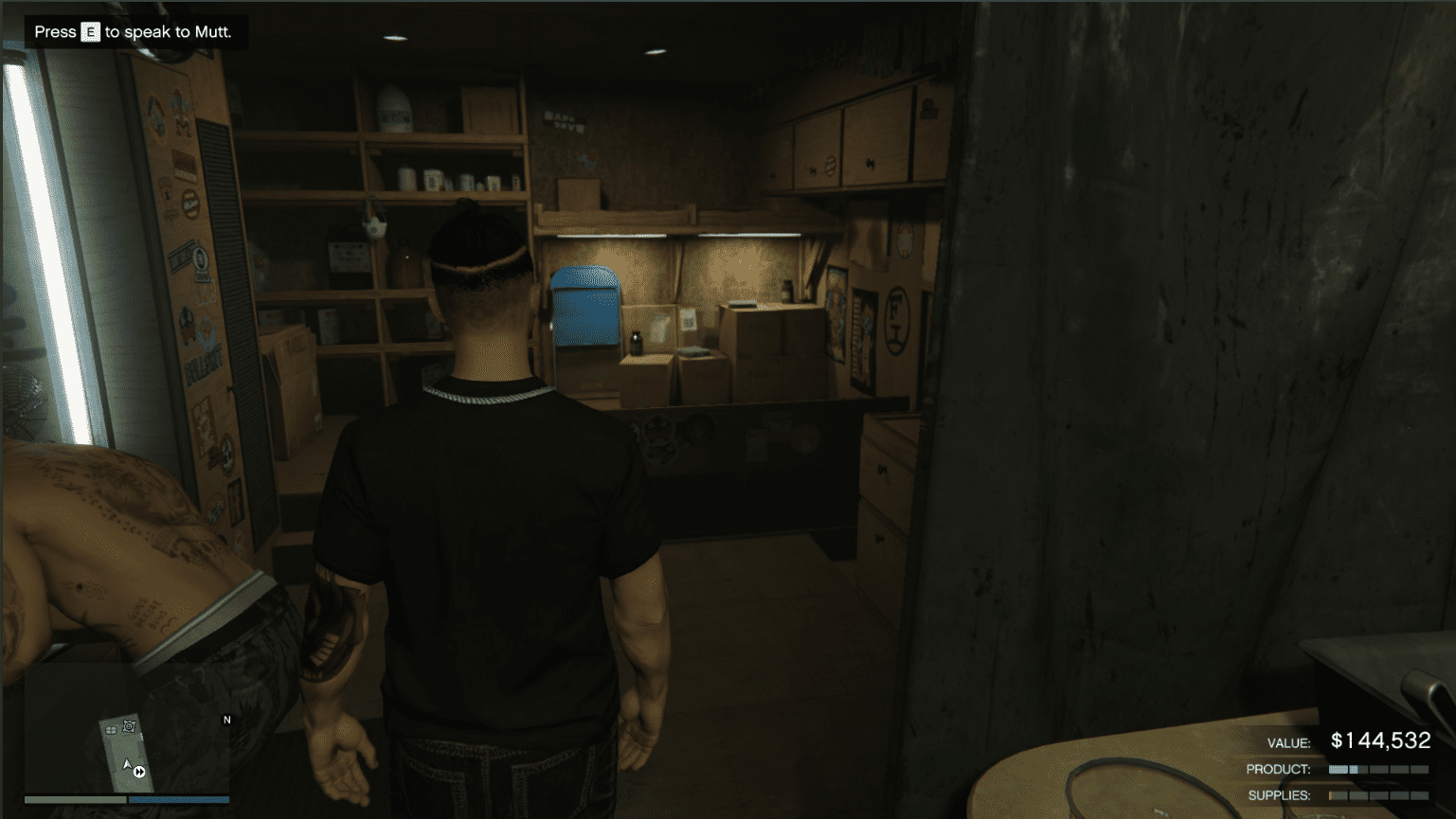You can trust VideoGamer. Our team of gaming experts spend hours testing and reviewing the latest games, to ensure you're reading the most comprehensive guide possible. Rest assured, all imagery and advice is unique and original. Check out how we test and review games here
Want to change road direction in Cities Skylines 2? With Cities Skylines 2 dropping on PC, players have already started working on the cities of their dreams. And traffic management should certainly be on your to-do list.
Our Cities Skylines 2 review praised its interconnected systems that bring a city and its people to life. Go through our detailed Cities Skylines 2 vs Cities Skylines comparison for a better understanding of what the game brings to the table.

How to change road direction in Cities Skylines 2?
After placing a one-way road, use the Replace tool, then hold the left mouse-button and move your mouse to change road direction in Cities Skylines 2. If the road is vertical to you, move up and down. And if it’s horizontal to your view, move left and right. The Replace tool can be found in the Tool mode box at the left side of your screen. This can be used on asymmetric roads too.
One-way roads are important in Cities Skylines 2. You can use them to connect suburbs to busier streets and commercial avenues. This makes changing road direction an important part of the game. If done right, you can ease the congestion in your city’s roads. This further improves living conditions in your settlement and allows services like the fire department and police to function effectively. Emergencies like accidents and fires can also be handled better.
While it’s not like the single-click option provided in the previous game, Cities Skylines 2 does give players the freedom to determine optimal routes in the game. These can lead to busier intersections and roundabouts with ease. This can further be enhanced with Advanced Road Services, an option that can be unlocked with 1 Development Point. This lets you tinker around with traffic lights and stop signs, further dictating the flow of traffic. You can make busier streets better by diverting traffic with one-way roads to prevent traffic jams.
That covers how to change road direction in Cities Skylines 2. Use these tools to mitigate issues in the game. Quick aid can help with Cities Skylines 2 natural disasters like forest fires. Cities Skylines 2 is out on PC. As for Cities Skylines 2 on Xbox and PS5, expect it in 2024. Happy city building!
Cities Skylines 2
- Platform(s): PC, PlayStation 5, Xbox Series S, Xbox Series S/X, Xbox Series X
- Genre(s): Simulation, Strategy