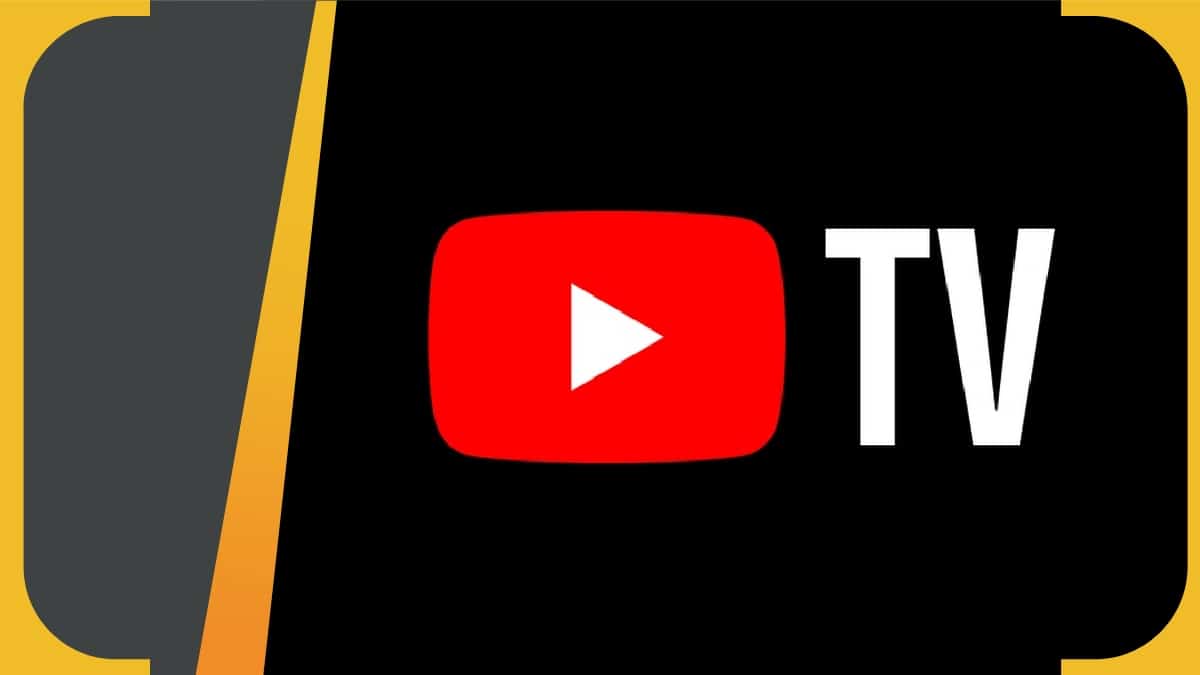Video Gamer is reader-supported. When you buy through links on our site, we may earn an affiliate commission. Prices subject to change. Learn more
For anyone wondering how to fix the YouTube TV error code 4, don’t worry, we’ve got you covered.
YouTube TV is a US paid subscription streaming service that allows you to watch live TV from a variety of channels including cable networks. The streaming service launched back in 2017 and has proven popular since then, for both those using the best TV for sports to catch the latest game or those watching gaming live streams. However, some users are now experiencing an error message called YouTube error code 4. So, how do you fix it?
Let’s have a look at what we found.
How to fix YouTube TV error code 4?
Since there has been no official reason given as to what the cause of the YouTube error code 4 could be, we’ve found a few “hacks” that you can try to resolve the issue.
- Close and reopen the app
- Check for app updates
- Uninstall and reinstall the app
- Check your internet connection
- Contact YouTube TV support
Close and reopen the app
Closing and reopening the app may sound simple, but it often fixes a lot of issues. Make sure to close the app fully, wait a few seconds for the app to shut down, and then restart it again. Then try playing your video.
Check for app updates
If closing and reopening the app didn’t work, you might need to update your app. Fortunately, checking for app updates is a simple process.
- Navigate to your apps page on your supported Smart TV
- Select the Google Play store app.
- Navigate to the YouTube TV app. It will say if there is an update available.
- Hit Update.
- Power down your Smart TV, then switch it on again.
- Open up YouTube TV.
Uninstall and reinstall the app
If your app is fully updated but you are still receiving the error message, it might be worth uninstalling the app and reinstalling it. Make sure you’ve got your YouTube TV account details to hand as you will need to sign back in when you redownload the app.
Check your internet connection
The problem may be with your internet connection. Make sure that your ethernet cable is fully plugged into both your TV and the port at the back of your router. It is also worth checking that there is no issue with the router itself.
Contact YouTube TV support
If all of the above “hacks” have not helped to resolve the issue, it may be worth getting in touch with YouTube TV support. You can find their page here. You can browse through their pre-answered questions or request more direct support.
We’re going to be keeping an eye on this issue and will be updating the page regularly as new information comes in so make sure to check back in periodically so you don’t miss anything.
Frequently Asked Questions
With issues like this we know many people have questions that they want answers to. With that in mind, we’ve done our best here to answer your most pressing queries.
Is YouTube TV free?
No. YouTube TV is a paid service starting at $72.99/month for one membership and up to six accounts.
Is YouTube Premium free with YouTube TV?
No. YouTube Premium and YouTube TV are separate subscriptions.